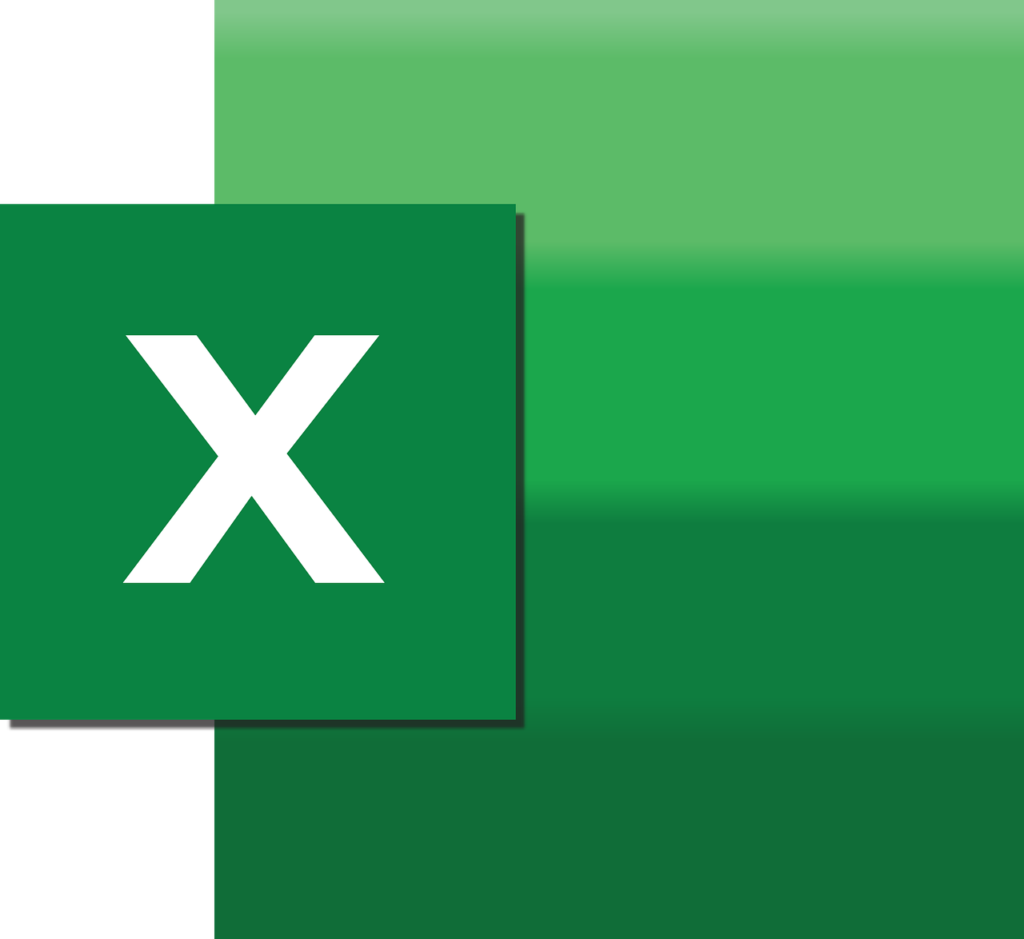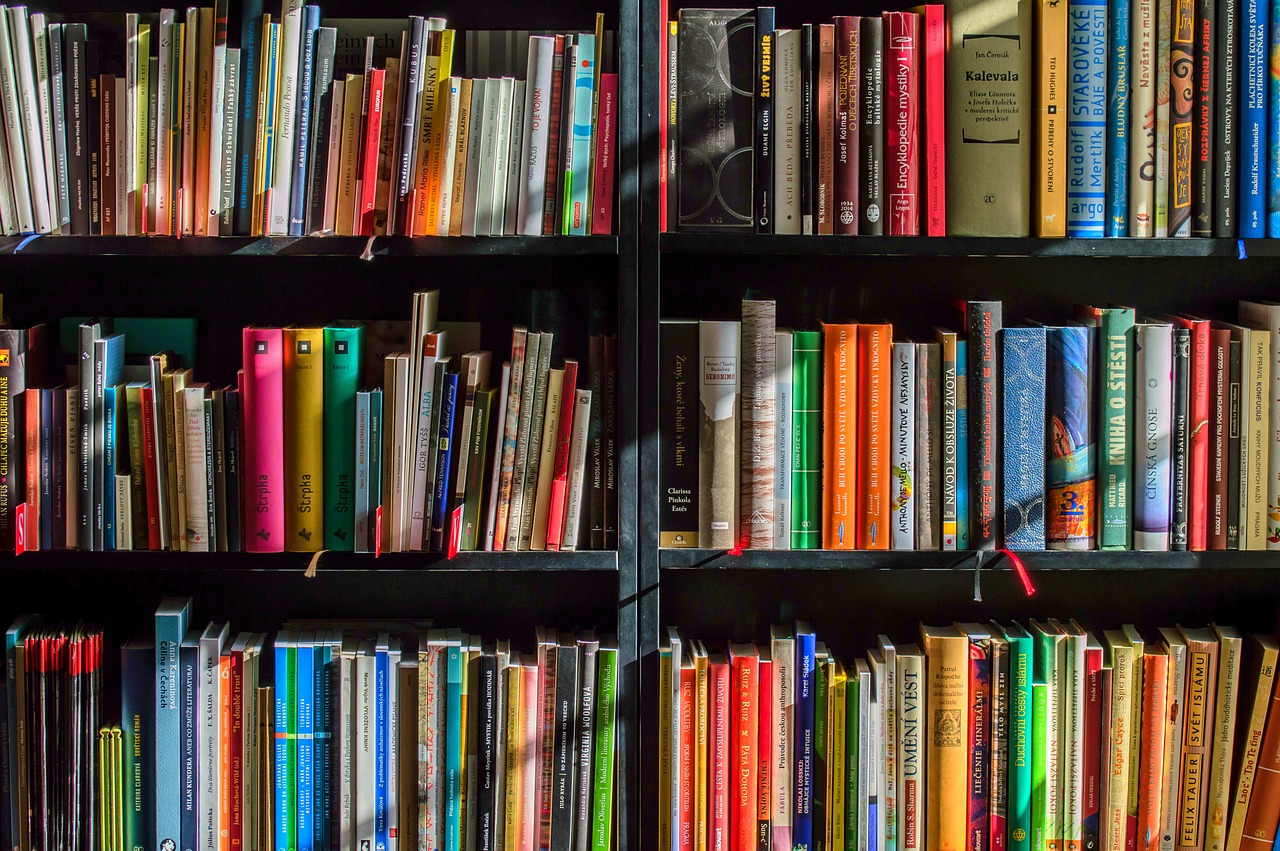Microsoft Excel is a versatile tool for managing and analyzing data. It is helpful for tracking finances, organizing projects, or crunching numbers at work. It offers a range of powerful features that, when mastered, can simplify even the most complex tasks. If you’re a beginner eager to unlock Excel’s full potential, this guide will help you build confidence and expertise.
Understanding the Basics of Excel
Before diving into advanced features, take the time to understand Excel’s layout. Each workbook is divided into rows, columns, and cells. Familiarize yourself with how to input, edit, and organize data within this grid structure.
Start by learning how to navigate efficiently. Use the scroll bars, search functions, and cell references to move quickly through your spreadsheets. Saving your work frequently is a crucial habit to avoid losing valuable data.
Utilize the Power of Keyboard Shortcuts
Keyboard shortcuts can drastically speed up your workflow in Excel. Simple combinations like Ctrl + C to copy, Ctrl + V to paste, and Ctrl + Z to undo mistakes are essential. For data-heavy sheets, use Ctrl + F to find specific entries or Alt + = to quickly calculate totals.
These shortcuts may seem minor, but they significantly enhance productivity when working with large datasets. Start incorporating them into your routine to save time and effort.
Mastering Excel Formulas and Functions
Excel’s formulas and functions are the heart of its power. Learning basic formulas such as SUM for adding numbers, AVERAGE for finding means, and IF for logical operations is essential. Functions like VLOOKUP or INDEX-MATCH are invaluable for retrieving data across sheets.
Practicing these regularly will help you become confident in performing calculations, automating tasks, and analyzing data with precision.
Formatting for Better Data Visualization
Well-organized spreadsheets are easier to read and interpret. Use Excel’s formatting tools to improve clarity. Adjust fonts, align data, and apply colors to distinguish important information. Conditional formatting is particularly helpful for highlighting trends or outliers.
For example, you can highlight all values above a certain number in green, making it easier to spot patterns. Clean, well-formatted data enhances decision-making and presentation quality.
Simplifying Data with Sorting and Filtering
When dealing with large datasets, sorting and filtering tools are essential. Sorting arranges data in ascending or descending order, while filtering displays only the information you need.
These tools streamline the analysis process, making it easier to focus on specific trends or categories. For instance, filtering sales data by region can help pinpoint areas of improvement.
Creating Charts and Graphs
Data visualization transforms raw numbers into impactful stories. Excel allows you to create charts like bar graphs, pie charts, and line graphs. Adding titles, labels, and colors makes your visualizations more appealing and easier to understand.
Charts are especially useful for presentations or reports, where you need to convey complex data in a simple, digestible format.
Grip the Power of Pivot Tables
Pivot tables are one of Excel’s most powerful features, enabling you to summarize and analyze large datasets efficiently. They let you categorize and aggregate data, such as calculating total sales for a product line or identifying top-performing regions.
Although pivot tables may seem daunting at first, they are worth mastering for anyone working with extensive data.
Ensuring Data Accuracy with Validation
Mistakes in data entry can lead to inaccurate analyses. Excel’s data validation tool helps prevent errors by restricting the type of information entered into cells. For example, you can set rules to allow only numerical values within a certain range.
This feature is particularly useful for maintaining clean and consistent datasets, especially in collaborative projects.
Automating Repetitive Tasks with Macros
If you find yourself performing the same task repeatedly, macros can save time. A macro records your actions and executes them with a single click.
For instance, if you regularly format monthly reports, a macro can automate the process, leaving you more time to focus on other tasks. While learning macros requires some effort, the long-term benefits are significant.
Using Excel Templates
Templates are a beginner’s best friend. Excel offers pre-designed templates for budgeting, invoicing, and scheduling. These ready-made formats allow you to focus on inputting your data without worrying about layout design.
Templates are an excellent starting point, especially if you’re new to Excel and need guidance on structuring your projects.
Troubleshooting Common Errors
Errors are part of learning Excel. Messages like #DIV/0! or #NAME? indicate issues with formulas. Reviewing your work for typos or incorrect references can usually resolve the problem.
Excel’s built-in Formula Auditing tool can help identify and fix errors, ensuring your calculations are accurate. Taking the time to troubleshoot will improve your skills and confidence.
Practice Is the Key to Mastery
Mastering Excel is a journey, not an overnight achievement. Start with simple tasks like tracking your personal expenses or creating a to-do list. Gradually, as you become comfortable, tackle more complex projects such as data analysis or financial modeling.
Consistency is critical. The more you use Excel, the more features you’ll discover and master. Experimenting with different tools and functions will accelerate your learning process.
Final Thoughts
Mastering Excel tips and tricks can significantly enhance your productivity, whether you’re managing personal tasks or handling professional projects. From keyboard shortcuts to advanced features like pivot tables and macros, every skill adds value to your workflow.
Consistency, practice, and a willingness to explore will turn you from a beginner into an Excel expert. Start today, and you’ll soon navigate spreadsheets with confidence, making data work for you instead of the other way around.