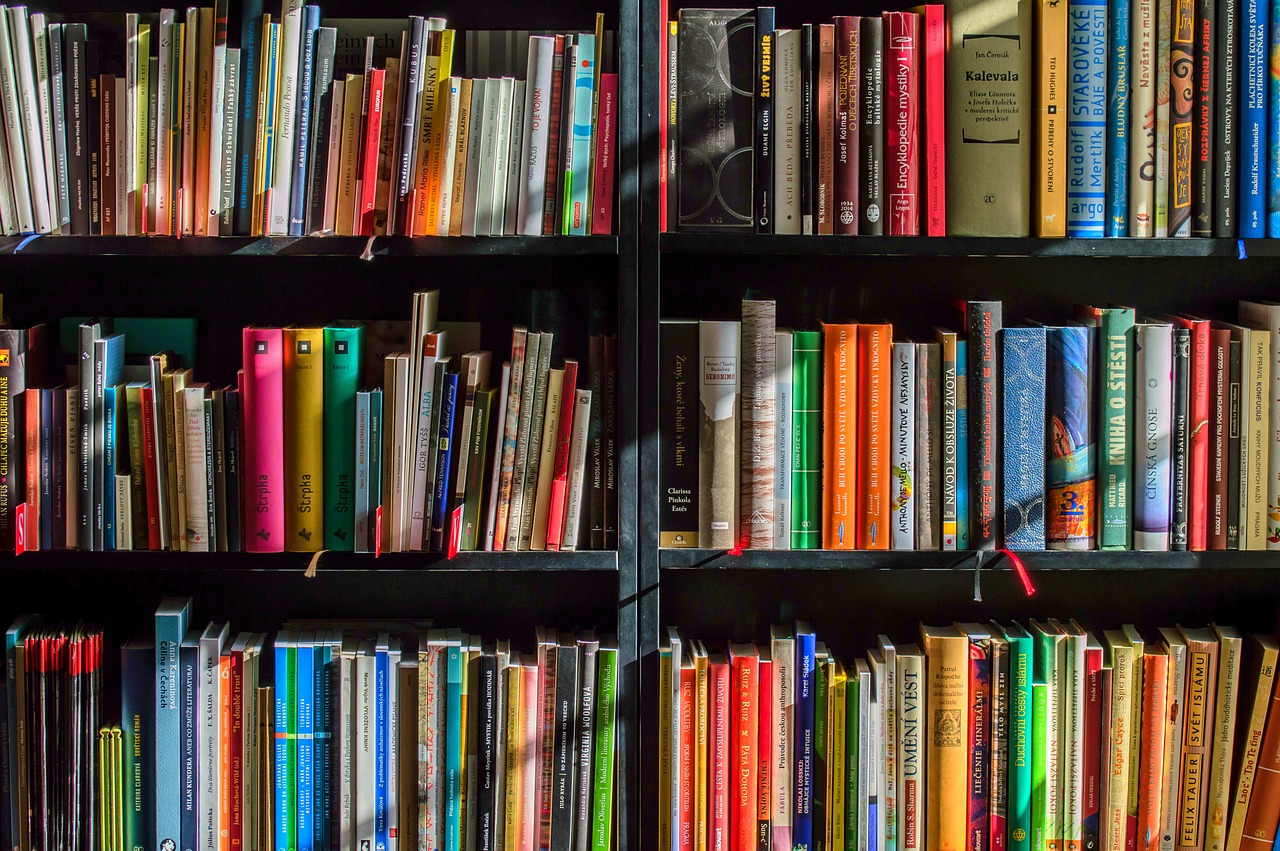CapCut is a fantastic app for video editing. It is loved by beginners and pros alike for its simple design and powerful features. If you’re new to CapCut or want to improve your skills, this guide will help you edit like a pro. Let’s explore the best tips and tricks to create amazing videos effortlessly.
Plan Your Video
Before you even start editing, it’s important to have a clear plan. Think about what you want your video to look like, the story you’re trying to tell, and the effects you want to include. Finalize ideas for transitions, animations, and text to save time and stay focused while editing.
Learn to Use Keyframes
Keyframes are a must-know tool in CapCut. They let you add movement to objects, text, and images, making your videos more dynamic. You can use keyframes to zoom in, slide text across the screen, or add subtle animations.
To use keyframes, pick a clip, choose the starting position, move the timeline forward, and set the ending position. Experiment with keyframes to add professional touches to your edits.
Smooth Transitions
Transitions help your video flow smoothly from one clip to the next. CapCut offers lots of options, like fades, zooms, and spins, to make your videos look polished.
Simply place two clips side by side, tap the small box where they meet, and select a transition. Keep it simple—too many flashy transitions can make your video feel chaotic.
Add Stylish Text
Text can do more than just deliver information. It can make your videos look exciting and professional. CapCut has plenty of fonts, colors, and animations to help your text stand out.
Use text to create titles, captions, or call-to-action messages. Play with animation presets or add movement with keyframes to make your text visually appealing.
Try Green Screen Effects
CapCut’s green screen tool is a game-changer if you want to replace a background. It’s perfect for creating fun or professional videos with minimal effort.
Just import your clip with a green background, tap the overlay, and activate the chroma key tool. Choose the green color, adjust the intensity, and you’re good to go. This feature is great for creating virtual sets or adding creative backdrops.
Experiment with Filters and Effects
Filters and effects are great for setting the mood of your video. CapCut has a wide variety to choose from, whether you want a vintage vibe, a cinematic feel, or something colorful and vibrant.
Browse the “Filters” tab to find a look that fits your video, or dive into the “Effects” section for fun options like glitches, sparkles, or neon accents. A little goes a long way, so don’t overdo it.
Play with Speed
Changing the speed of your clips can add drama or fun to your videos. CapCut makes it easy to slow down or speed up footage to match the tone of your project.
You can slow down key moments for a dramatic effect or speed up less important parts to keep the video engaging. For advanced edits, use the curve tool to create smooth, customized speed changes.
Add Music and Sounds
Music and sound effects can make your videos more engaging. CapCut has a library of free music and sound effects you can add to your projects.
Pick music that matches your video’s mood and keep the volume balanced so it doesn’t overpower other sounds. Add sound effects like swooshes, claps, or clicks to emphasize transitions and animations.
Layer with Overlays
Overlays let you add more depth to your videos by stacking clips, images, or text on top of one another. This is perfect for effects like split screens, picture-in-picture, or creative animations.
To use overlays, tap the “Overlay” button, select your media, and position it where you want. Add movement using keyframes to make your overlays look smooth and professional.
Export Like a Pro
Once your video is ready, exporting it with the right settings is crucial. CapCut lets you customize resolution and frame rate to ensure your video looks great wherever you upload it.
For high-quality results, export your video in 1080p or 4K resolution. Choose a frame rate of 30fps or 60fps, depending on the platform. Aim for a balance between quality and file size for easy sharing.
Final Thoughts
CapCut is a powerful and easy-to-use tool for creating videos that look professional. If you’re making content for social media, YouTube, or personal projects, then these tips will help you make the most of CapCut’s features.
The more you practice and experiment, the better your editing skills will become. Let’s start editing your videos with CapCut today, create videos that impress everyone!